資料介紹

Table of Contents
MATLAB Filter Design Wizard for AD9361
The AD9361 Filter Design Wizard is a small MATLAB App, which can be used to design transmitter and receiver FIR filters, which take into account the magnitude and phase response from other analog and digital stages in the filter chain. This tool provides not only a general purpose low pass filter designer, but also magnitude and phase equalization for other stages in the signal path.
With this wizard, users can perform the following tasks:
- Choose correct digital filters to use for receive and transmit.
- Examine the independent response of each filter, and the composite response of all the filters, including both digital and analog filters.
For information about the transmit and receive paths consult AD9361, AD9363, AD9364 transceiver outline. This also includes information on alternative solutions for programming the transceiver's filters.
Videos
Here is a brief introduction on why everyone needs to, and how to use this tool.
 電子發(fā)燒友App
電子發(fā)燒友App


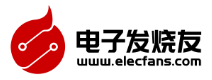
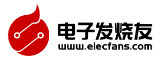













 創(chuàng)作
創(chuàng)作 發(fā)文章
發(fā)文章 發(fā)帖
發(fā)帖  提問
提問  發(fā)資料
發(fā)資料 發(fā)視頻
發(fā)視頻