資料介紹

Table of Contents
Quick Start Guide for Evaluating the AD9083 ADC Evaluation Board Using the ADS8-V3EBZ FPGA-Based Capture Board
Typical Setup
Equipment Needed
Hardware Needed
- AD9083EBZ Evaluation Board
- ADS8-V3EBZ High Speed Carrier Card
Software Needed
Helpful Documents
Board Design and Integration Files
Set Up MicroZed? Connection
Before performing the evaluation of the AD9083, the Ethernet interface to the MicroZed? board must be set up by configuring the network interface between the PC and the MicroZed? board.
MicroSD Card for the MicroZed? Board
To ensure proper connection between the microSD card and the MicroZed? board, follow these steps:
- Locate the microSD card labeled ADS8-HSx from the contents of ADS8-V3EBZ packaging.
- Connect the microSD card to the MicroZed? board (the contacts of the microSD card are face up).
- As a precaution, ensure that the MicroZed? board is seated properly on the ADS8-V3EBZ. Only a visual inspection is needed.
Figure 2. MicroSD Card Slot in MicroZed Board
Configure the Network Interface to the MicroZed? Board
To configure the network interface to the MicroZed? board, follow these steps:
- Ensure that the connections to ADS8-V3EBZ are as shown in Figure 1. It is not necessary to connect the AD9083EBZ evaluation board.
- One end of the Ethernet cable can be connected directly to the PC Ethernet port or to a USB to Ethernet adapter, with the other end connected to the MicroZed? board.
- Power on the ADS8-V3EBZ board. Allow up to 10 sec for the MicroZed? board to boot up.
- Open the local area connection settings. On Windows 7: Start Menu > Control Panel > Network and Sharing Center > Change adapter settings. On Windows 10: Start Menu > Settings > Network & Internet > Change adapter options.
- If the Local Area Connection icon does not appear in the Network Connections window, unplug the Ethernet connection from the MicroZed? board and then reconnect it.
- Double click the Local Area Connection icon that appears.
- Click Properties.
- Select Internet Protocol Version 4 (TCP/IPv4).
- Click Properties.
- Enter 192.168.0.1 in the IP address field.
- Ensure the Subnet mask field shows 255.255.255.0.
- Click OK.
Evaluation Software Configuration
Download and run the ACE installer from the ACE web page . After the ACE software is installed, the user must install the plugin for the AD9083 evaluation board. There are two options for installing the plugin, as described in the following sections.
Plugin Installation from ACE
Installing plugins can be performed using the Plug-in Marketplace feature in the ACE software as described in this section. Plugins can also be downloaded from the ACE software page by searching for the relevant device number within the ACE software.
To install a plugin from ACE, follow these steps:
- From the Start menu, click All Programs > Analog Devices > ACE to open the main ACE software window.
- In the left pane, click Plug-in Manager. The Manage Plug-ins window opens, as shown in Figure 2.
- Click the Available Packages dropdown menu on the left side of the software window.
- Enter the AD9083 in the search bar on the right side of the window to search for the device that is intended for evaluation and find the appropriate board plugin.
- Select the AD9083 plugin and click Install Selected.
- Click Close.
Figure 3. ACE Manage Plug-ins Window
Plugin Installation from the Web
To install the plugin from the web, follow these steps:
- Ensure that the ACE software is installed.
- From the ACE software page on the Analog Devices, Inc.,ACE web page, navigate to the ACE Evaluation Board Plug-ins section and search for the device to evaluate.
- Click the AD9083 board plugin. The board plugin automatically downloads to the PC. When the download is complete, locate the downloaded file. Note that if the browser used for the plugin download is Internet Explorer, the file extension of the plugin file is .zip. If this occurs, right click the file and rename the file extension to .acezip.
- Double click the .acezip file to automatically install the plugin.
- The plugin installation process open the ACE software. Close ACE after plugin installation completes.
Introduction to the AD9083 Plugin
The AD9083 plugin allows the user to evaluate the AD9083 chip via the AD9083EBZ evaluation board. The AD9083EBZ provides the power and clocking necessary to evaluate the AD9083 16-Channel ADC. The Power Delivery Network is powered by a LTM8074 1.2A Silent Switcher μModule Regulator and clocking is provided by a AD9528 JESD204B Clock Generator. The reference for the AD9528 is a on-board 100 MHz VCXO.
The AD9083EBZ Plugin will configure the AD9083 using the API. The Plugin generates the API commands, which are then downloaded to the MicroZed?, which in turn configures the AD9083.
The Plugin will also configure the AD9528 using the clocking requirements from the Startup Wizard.
To start using the AD9083EBZ, first ensure the board is connected as shown in Figure 1. Next, ensure that the ADS8-V3EBZ board is powered on before opening ACE. When the user opens the ACE software, the plugin appears in the Attached Hardware section of the ACE GUI (see Figure 3).
Figure 4. AD9083EBZ Evaluation Board and ADS8-V3EBZ Data Capture Board
Board View
Double clicking the board icon in the Attached Hardware section in ACE opens the AD9083EBZ board view.
The board view tab enables the user to quickly set up the AD9083. Figure 4 shows the STARTUP WIZARD pane within the AD9083EBZ board view. It may take several moments for the board view to initialize.
Figure 5. AD9083EBZ Evaluation Board Quick Configuration
Chip View
Double clicking the AD9083 icon in the board view opens the chip view. The chip view enables the user to customize the AD9083 beyond the functions available in the board view.
Figure 6. AD9083EBZ Evaluation Board Quick Configuration
Evaluation
The AD9083 can be configured in many different ways. We will provide examples for several configurations here.
Wide Bandwidth Real Output Mode
Parameters:
- Sample rate = 2 GSPS.
- On-chip PLL reference = 250 MHz.(Provided by the on-board AD9528)
- fINMAX = 100 MHz (sample rate/20).
- fC = 800 MHz.
- VMAX = 2.0 V.
- RTERM = 100 ?.
- EN_HP = 0
- Backoff = 0
- CIC decimator = bypass.
- Use mixer? = No.
- Decimate by J = 8.
- Transport parameters L, M, F, S, N’, K = 4, 16, 6, 1, 12, 32.
- 4 lanes at 15 Gbps each
- Configure the AD9083 and AD9528 using the AD9083EBZSTARTUP WIZARD using the parameters listed above.
- Click “Apply”. It will take several moments for the configuration to complete.
- Navigate to Analysis
- Click “Run Once”
You should see an FFT after setting up the board as shown and running the macro.

Figure 7. AD9083EBZ Wide Bandwidth Real Output Mode Typical FFT
Narrow Bandwidth Complex Output Mode
This configuration is suitable for applications such as phased-array radar. The output bandwidth is ± 12.7187 MHz. This example uses an Analog input frequency of 70.5MHz and the NCO frequency is 70.3125 MHz. Using the AD9083EBZ Startup Wizard, configure the AD9083 using the parameters below.
Parameters:
- Sample rate = 2 GSPS.
- On-chip PLL reference = 250 MHz.(Provided by the on-board AD9528)
- fINMAX = 100 MHz (sample rate/20).
- fC = 800 MHz.
- VMAX = 2.0 V.
- RTERM = 100 ?.
- EN_HP = 0
- Backoff = 0
- NCO0/mixer (complex data), FTW = 70.3125 MHz.
- CIC decimator = 4.
- Decimate by J = 16.
- Transport parameters L, M, F, S, N’, K = 2, 32, 32, 1, 16, 32.
- 2 lanes at 10 Gbps each.
- Configure the AD9083 and AD9528 using the AD9083EBZSTARTUP WIZARD using the parameters listed above.
- Click “Apply”. It will take several moments for the configuration to complete.
- Navigate to Analysis
- Click “Run Once”
You should see an FFT after setting up the board as shown and running the macro.

Figure 8. AD9083EBZ Narrow Bandwidth Complex Output Mode Typical FFT
Precision Time Domain Mode
Parameters:
- Sample rate = 1 GSPS.
- On-chip PLL reference = 125 MHz.(Provided by the on-board AD9528)
- VMAX = 1.8 V.
- RTERM = 100 ?.
- fC = 800 MHz.
- High Performance Mode = False
- Fin Max = 50 MHz (sample rate/20).
- Backoff = 0
- # ADC Channels = 16
- Bypass CIC = False
- CIC decimator = 8.
- Use Mixer? = False
- Decimate by J = Bypass (Decimate by 1)
- jtx_subclasv_cfg = 0
- Lanes (L) = 3
- Virtual Converters (M) = 16
- (Octets/Frame)/Lane(F) = 8
- Bits Packed (NP) = 12
- Resolution Bits (N) = 12
- Frames in a multi-frame (K) = 32
- 3 lanes at 10 Gbps each.
- Configure the AD9083 and AD9528 using the AD9083EBZSTARTUP WIZARD using the parameters listed above.
- Click “Apply”. It will take several moments for the configuration to complete.
- Navigate to Analysis
- Click “Run Once”
You should see an FFT after setting up the board as shown and running the macro.

Figure 9. AD9083EBZ Precision Time Domain Mode Typical FFT
Troubleshooting Notes
Evaluation Board is not Functioning Properly
- It is possible that a board component has been rendered inoperable by ESD, removing a jumper during powered operation, accidental shorting while probing, etc. Try checking the supply domain voltages of the power adapter board while it is powered. They should be as follows:
| Domain | Test Point | Approx. Voltage |
|---|---|---|
| 12V_IN | TP19 | 12V |
| V1P0V | TP6 | 1V |
| V1P8V | TP14 | 1.8V |
Evaluation Board is not Communicating with the ADS8-V3 / No SPI Communication
- Make sure the USB cable is making good connection on the ADS8-V3EBZ board and the PC. Try another USB port on the PC if needed. Some PCs work best with a SuperSpeed USB 3.0 port.
- The ADS8-V3EBZ should show up on the PC Device Manager
- Make sure that the FPGA on the ADS8-V3 has been programmed - a lit FPGA_DONE LED DS15 on the top of the ADS8-V3 and a powered fan are good indicators of the FPGA being programmed.
- Check the common mode voltage on the JESD204B traces. On the evaluation board, the common mode voltage should be roughly 0.5V. On the ADS8-V3, the common mode voltage should be around 0.8V.
- To test SPI operation, attempt to both read and write to register 0x000A (Scratch Pad Register) using ACE's Register Debugger. If the register reads back the same value written to it, SPI is operational.
- Register 0x0000 (SPI Configuration A) reading back 0x81 in ACE may indicate no SPI communication as a result of the FPGA on the ADS8-V3 not being programmed.
Evaluation Board Fails to Capture Data
- Ensure that the board is functioning properly and that SPI communication is successful - see previous troubleshooting tips.
- Check the signal generator input on connector J20. Using SPI, read the On-Chip PLL lock Detect register 0xD44 to see if the on-chip PLL is locked. Try placing a differential oscilloscope probe on the clock pins to see if the clock signal is reaching the chip.
- Check the JESD204B PLL Locked indicator or register 0x301F (PLL Status). If the light in the plugin chip view is green / if the register reads back 0x80, the PLL is locked. If it is not locked:
- Restart the evaluation board setup (power cycle FPGA, start a new session in ACE) by following the instructions from the start
- Make sure P3 (Power Down / Standby Jumper) is not jumped.
- ISL9767xAIRZ-EVAL 用戶指南
- ISL6566EVAL1 用戶指南
- ISL6539EVAL2用戶指南
- ISL6566EVAL1 用戶指南
- ISL6539EVAL2用戶指南
- ISL9767xAIRZ-EVAL 用戶指南
- EVAL-AD5940評估套件用戶指南 9次下載
- EVAL-ADuCM355QSPZ用戶指南
- EVAL-CN0363-PMDZ用戶指南
- EVAL-ADCM用戶指南
- EVAL-ADAR2004用戶指南
- EVAL-ADIS-FX3用戶指南
- EVAL-CN0522-EBZ用戶指南
- EVAL-CN0533-EBZ用戶指南
- EVAL-AD9546用戶指南
- CD100M滿杯檢測方案的安裝指南 240次閱讀
- Air780EP模塊AT開發(fā)-HTTP應(yīng)用指南 319次閱讀
- 電工必備接線指南:輕松掌握各種電路接線技巧 805次閱讀
- 汽車網(wǎng)絡(luò)安全-挑戰(zhàn)和實(shí)踐指南 409次閱讀
- 應(yīng)用于英飛凌EVAL_MA5302MS參考設(shè)計(jì)中的數(shù)字功放電感 584次閱讀
- 使用Virtual Eval工具了解AD7124-4/8的時(shí)序性能 726次閱讀
- 濾波器設(shè)計(jì)指南 2096次閱讀
- AN-1006:使用 EVAL-ADUSB2EBZ 1170次閱讀
- 為什么電子指南針能指示方向 1629次閱讀
- 使用含快速開關(guān)SiC器件的RC緩沖電路實(shí)用解決方案和指南 2531次閱讀
- PCB設(shè)計(jì)之五個(gè)EMI設(shè)計(jì)指南 3397次閱讀
- EVAL-2QR0665G-28W16V開關(guān)電源功能分析 5803次閱讀
- firefly AIO-3288J主板使用指南 1510次閱讀
- stm32f103開發(fā)板原理圖分析 3.8w次閱讀
- iPhone自帶的指南針的妙用 7562次閱讀
下載排行
本周
- 1電子電路原理第七版PDF電子教材免費(fèi)下載
- 0.00 MB | 1491次下載 | 免費(fèi)
- 2單片機(jī)典型實(shí)例介紹
- 18.19 MB | 95次下載 | 1 積分
- 3S7-200PLC編程實(shí)例詳細(xì)資料
- 1.17 MB | 27次下載 | 1 積分
- 4筆記本電腦主板的元件識(shí)別和講解說明
- 4.28 MB | 18次下載 | 4 積分
- 5開關(guān)電源原理及各功能電路詳解
- 0.38 MB | 11次下載 | 免費(fèi)
- 6100W短波放大電路圖
- 0.05 MB | 4次下載 | 3 積分
- 7基于單片機(jī)和 SG3525的程控開關(guān)電源設(shè)計(jì)
- 0.23 MB | 4次下載 | 免費(fèi)
- 8基于AT89C2051/4051單片機(jī)編程器的實(shí)驗(yàn)
- 0.11 MB | 4次下載 | 免費(fèi)
本月
- 1OrCAD10.5下載OrCAD10.5中文版軟件
- 0.00 MB | 234313次下載 | 免費(fèi)
- 2PADS 9.0 2009最新版 -下載
- 0.00 MB | 66304次下載 | 免費(fèi)
- 3protel99下載protel99軟件下載(中文版)
- 0.00 MB | 51209次下載 | 免費(fèi)
- 4LabView 8.0 專業(yè)版下載 (3CD完整版)
- 0.00 MB | 51043次下載 | 免費(fèi)
- 5555集成電路應(yīng)用800例(新編版)
- 0.00 MB | 33562次下載 | 免費(fèi)
- 6接口電路圖大全
- 未知 | 30320次下載 | 免費(fèi)
- 7Multisim 10下載Multisim 10 中文版
- 0.00 MB | 28588次下載 | 免費(fèi)
- 8開關(guān)電源設(shè)計(jì)實(shí)例指南
- 未知 | 21539次下載 | 免費(fèi)
總榜
- 1matlab軟件下載入口
- 未知 | 935053次下載 | 免費(fèi)
- 2protel99se軟件下載(可英文版轉(zhuǎn)中文版)
- 78.1 MB | 537793次下載 | 免費(fèi)
- 3MATLAB 7.1 下載 (含軟件介紹)
- 未知 | 420026次下載 | 免費(fèi)
- 4OrCAD10.5下載OrCAD10.5中文版軟件
- 0.00 MB | 234313次下載 | 免費(fèi)
- 5Altium DXP2002下載入口
- 未知 | 233046次下載 | 免費(fèi)
- 6電路仿真軟件multisim 10.0免費(fèi)下載
- 340992 | 191183次下載 | 免費(fèi)
- 7十天學(xué)會(huì)AVR單片機(jī)與C語言視頻教程 下載
- 158M | 183277次下載 | 免費(fèi)
- 8proe5.0野火版下載(中文版免費(fèi)下載)
- 未知 | 138039次下載 | 免費(fèi)
 電子發(fā)燒友App
電子發(fā)燒友App


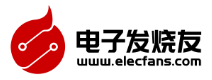
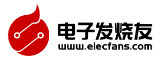













 創(chuàng)作
創(chuàng)作 發(fā)文章
發(fā)文章 發(fā)帖
發(fā)帖  提問
提問  發(fā)資料
發(fā)資料 發(fā)視頻
發(fā)視頻





 上傳資料賺積分
上傳資料賺積分







評論