資料介紹
Table of Contents
AD9578 Evaluation Board User Guide
Evaluation Board Features
- Prepopulated 49.152MHz XTAL to synthesize any frequency 11.8MHz – 919MHz
- 2 reference input SMA connectors
- 10 ac-coupled differential SMA output connectors (5 differential paths)
- USB connection to PC
- Microsoft Windows-based evaluation software with simple graphical user interface
- Supports 32-bit and 64-bit versions
- SPI and eFuse programmable
Equipment Needed
- Reference oscillator or signal generator (Optional)
- Other evaluation board to be clocked or test equipment
- Oscilloscope, spectrum analyzer, phase noise analyzer
- SMA cables (50 Ω)
- 6 V wall supply (provided)
- USB cable (provided)
Online Resources
General Description
The AD9578 evaluation board is a compact, easy-to-use platform for evaluating all features of the AD9578. The AD9578 is a programmable synthesizer intended for jitter attenuation and asynchronous clocking applications in high performance telecommunications, networking, data storage, serializer/deserializer (SERDES) and physical layer (PHY) applications. The evaluation board consists of one prepopulated 49.152MHz crystal and optional single ended SMA inputs to drive the XO2 and XO4 pins. Each output is accessed through edge launch ac-coupled SMA connectors. The on board power supply allows users to simply operate the AD9578 with 2.5V or 3.3V voltages by altering a few jumper settings. Use this user guide in conjunction with the AD9578 data sheet and the evaluation software available at en/design-center/evaluation-hardware-and-software/evaluation-boards-kits/EVAL-AD9578.html#eb-overview.

Figure 1. AD9578/PCBZ
Evaluation Board Hardware
The following instructions are for setting up the physical connections to the AD9578/PCBZ evaluation board.
Power Connections
The AD9578/PCBZ is setup by default to power the AD9578 and remaining circuitry with 3.3V using the provided 6V wall power supply. The evaluation board can be configured to operate at 2.5V when using the 6V wall supply by removing jumpers P507 and P509. Make sure the jumper P508 is between pins 1 and 2.
Connecting External Supplies
An external power source may be connected to both the AD9578 and digital circuitry by using header P506. The AD9578 and digital circuitry must operate at the same voltage level for proper functionality. To connect an external supply:
- Remove jumpers P502 and P510 and disconnect the 6V wall supply.
- Connect either 2.5V or 3.3V to pins 1,2,5,6 of the P506 header. Pins 3 and 4 are a shared universal ground for both power planes.
PC Connections
The following instructions assume the evaluation board is set up with the default power configuration as described in the Power Connections section.
- Download the latest AD9578 evaluation software from AD9578/PCBZ website.
- Install the AD9578 evaluation software; uninstall prior versions of the software before installation updates. Administrative privileges are needed to install the software.
- Connect the 6V wall power supply to the main power connector labeled P500.
- Connect the USB cables to the evaluation board and the computer. The red LED labeled CR300 on the evaluation board should illuminate.
- If the Found New Hardware Wizard window automatically appears when the evaluation board is connected, select Install the software automatically and click Next.
- The Found New Hardware Wizard window may appear twice, and a system restart may be required.
Refer to the Evaluation Board Software section for details on running the AD9578 evaluation board software.
Signal Connections
XO Inputs
The AD9578 evaluation board comes prepopulated with a 49.152MHz crystal (Y101) across the XO1 and XO2 pins. Crystal Y102 connects to the XO3 and XO4 pins and is not prepopulated. Any crystal between 22MHz and 54MHz in a 3.2mm x 2.5mm package is suitable but care must be taken to select the proper load capacitance to ensure oscillation.
Outputs
The REFOUT output (J217 and J218) can be configured to be a copy of either XO input or a divided version of the applied REFCLK input (includes divide by 1). The frequency source of OUT1 and OUT2 is PLL1 and the source of OUT3 and OUT4 is PLL2. The logic level of each output is selectable between CMOS, HCSL, LVDS and LVPECL. All outputs are terminated as 3.3V LVPECL by default and ac coupled to their respective SMA connectors. Using any logic type other than LVPECL will require modifications to the terminations. Refer to the AD9578 datasheet for the recommended termination for each logic type.
SPI Bus
The AD9574/PCBZ default configuration allows a PC running the AD9578 evaluation software to read and write the various registers of the AD9578 via a USB connection. The user may interface with the SPI bus from an external SPI controller by removing jumpers P107-P110 and driving the appropriate signals to the SDO, SCK, CSB, and SDI nodes at the pin 2 of the P107-P110. As GND, use TP102 point.
Default Evaluation Boards Setup Summary
- Jumper P508 set to SW_OUT between pins 1 and 2 to provide the switcher output voltage to the on board LDO regulators.
- Jumpers P507 and P509 are populated to set LDO regulator outputs to 3.3V.
- Jumpers P502 and P510 are populated to connect LDO voltages to the AD9578 and the microcontroller.
- 49.152MHz crystal oscillator connected to the XO1 and XO2 inputs is populated.
- OUT1 (J209 and J210), OUT2 (J211 and J212), OUT3 (J213 and J214), OUT4 (J215 and J216), and REFOUT (J217 and J218) are terminated for 3.3V LVPECL and ac coupled.
Evaluation Board Software
Use the following instructions to set up the AD9578 evaluation board software.
Software Installation
Connect the evaluation board to the PC until the software installation is complete.
- The latest evaluation software and documentation can be downloaded from the AD9578 evaluation board page..
- Once downloaded, double-click AD9578 Evaluation Software Setup.msi. (Note that the website may have a newer version.) Follow the installation instructions.
Running the Software
Power up and connect the evaluation board to the PC. See the Evaluation Board Hardware section for details on the various connectors on the evaluation board. At start up, the AD9578 evaluation software checks to see if an evaluation board is connected. If no board is connected, the message in Figure 2 will appear.
Clicking OK allows the software to be used without a connected evaluation board. This mode is convenient for creating register setup files when an evaluation board is not present. If an evaluation board is present and the error message appears, check power and USB connections and re start the program. If the evaluation board is connected before starting the program, the standard GUI appears as shown in Figure 6. It is possible to connect the evaluation board after the software is started by selecting File/Select Hardware after the board has been powered and USB cable connected. When a board is properly connected, Read All Successful will appear in the Comments box.
Setup Files
The AD9578 software allows the user to save a setup file containing all of the current register settings generated by the software, which can be later read, and re used.
To create a setup file:
- Open the AD9578 software with or without an evaluation board present.
- Adjust the AD9578 settings within the GUI.
- Select File/Save All Registers and enter a file name and file path where the register settings to be saved.
To load a setup file:
- Select File/Load All Registers. The setup file will automatically be loaded into the evaluation board active settings and displayed in the Main Window.
Quick Start Guide
Once the evaluation software is loaded and the evaluation board is connected, use the following steps to lock both PLLs on the AD9578. These steps use the on board 49.152MHz crystal as a reference for both PLL1 and PLL2 and the default power configuration using the provided 6V wall supply as described in the Evaluation Board Hardware section. The quick start guide covers only simple PLL operation. See the AD9578 datasheet and Evaluation Software Components section for a detailed explanation of the various AD9578 features. The following case is an example of the AD9578 using the values in Table 1.
Table 1. Quick Start Summary
| Parameter | Value |
|---|---|
| Input Frequency | 49.152MHz across XO1 and XO2 |
| PLL1 Reference Selection | Crystal 1 |
| PLL2 Reference Selection | Crystal 1 |
| OUT1 Frequency and Logic Type | 125MHz LVPECL |
| OUT2 Frequency and Logic Type | 156.25MHz LVPECL |
| OUT3 Frequency and Logic Type | Disabled |
| OUT4 Frequency and Logic Type | 155.52MHz LVPECL |
| REFOUT Frequency and Logic Type | Disabled |
- Press the Autocalculate button at the bottom of the screen. The software will calculate to the closest possible output frequency given the specified reference frequency.
- Press the Configure button. This will load all of your settings into the AD9578. Pressing Read should turn the PLL1 and PLL2 lock indicators blue signifying that both PLLs are locked. All four outputs will be toggling at the desired frequencies.
Evaluation Software Components
Main Window
Active and Inactive Controls
Upon startup, many controls in the AD9578 main window are inactive and grayed out. To manipulate all controls within the main window check the Advanced box in the lower right corner of the main window.
Checking the Advanced box expands the main window to include a full register map and many other features, which are explained in the following sections of the user guide.
Invalid Value Indication
Certain combinations of values can cause the AD9578 operating parameters to exceed the valid ranges specified in the datasheet. In these cases, the invalid entry will be highlighted in yellow and a message will appear in the Comments box explaining why the entry is invalid.
The following conditions are checked within the software:
- Crystal 1, Crystal 2, and External Reference input frequency ranges
- Output 1 through Output 4 and Reference Output frequency ranges.
- All text box entries within the expanded Main Window when the Advanced box is checked.
Autocalculate, Configure, and Read Buttons
The Autocalculate button takes the user defined reference input and output frequency parameters and automatically configures the proper PLL settings using the Frequency Wizard. Autocalculate is disabled in Advanced Controls mode. For more information on the Frequency Wizard and Advanced Controls, refer to the respective sections in this document.
The Configure button loads all of the parameters from the GUI into the AD9578 on the evaluation board. “Write All Successful” will appear in the comments box upon the completion of a successful write operation.
The Read button reads the current register values from inside the AD9578 and loads them into the Main Window. “Read All Successful” will appear in the comments box upon the completion of a successful read operation.
Input Frequency Section
The input frequency section of the Main Window is used to identify the reference input frequency of either crystal input. Each text box (Crystal 1 and Crystal 2) is editable by the user and is used to calculate the output frequency of each output. If a differential input is used for an external reference, check the Differential Input check box.
PLL Input Reference Selection
The reference input to each PLL is specified by using the various drop down menus shown in Figure 8.
Each PLL and REFOUT reference frequency can be supplied by Crystal 1, Crystal 2, or an external reference input Ref In. Crystal 2 and Ref In cannot be used simultaneously. The selection of Ref In or Crystal 2 is controlled by using the Ref In/Crystal 2 drop down.
PLL1 and PLL2 Default Controls
The AD9578 evaluation software automatically configures the settings for each PLL based on user inputs for both the reference frequency and output frequency by using an internal frequency wizard and the Autocalculate button. To enable an output text box, change the appropriate logic level in each outputs allocated drop down menu. Logic levels are selectable from LVDS, LVPECL, HCSL, and LVCMOS. Once a text box is enabled, the user may enter the desired output frequency. Pressing Autocalculate will then calculate the value closest to the user input. Figure 9 shows a standard configuration in the software’s default mode using Output 1 and Output 3.
The OEx and override check boxes allow the user to manipulate the various output enable bits from the register 0x02 of the AD9578. Default operation is for both boxes to be checked, allowing the software to have control over each output.
PLL1 and PLL2 Advanced Controls
Clicking the Advanced check box, as shown in Figure 7, expands the Main Window to allow the user to interact with individual PLL settings and the entire register map as the part is currently configured.
In Advanced Controls mode, all PLL feedback dividers, output dividers, charge pump and VCO settings are editable by typing in the various text boxes. It is recommended to allow the software to auto select the VCO band being used when in Advanced Controls mode. In this mode, all of the output frequencies are calculated based off the user’s settings for the reference frequencies and feedback/output division settings. The Autocalcuate feature is thus disabled in Advanced Controls mode. Another feature in Advanced Controls mode is the Reset Fuses Button. This button allows the user to reset the AD9578 to its default fuse blown settings without power cycling evaluation board. The default fuse blown settings are then displayed in the Main Window.
Reference Output Section
The Reference Output source is selected in the Input Frequency Section. The output frequency is displayed in the Reference Output section and the logic level is selectable from LVDS, LVPECL, HCSL, and LVCMOS.
PLL Lock Indicators
When either PLL1 or PLL2 are in lock, the appropriate PLL lock indicator will turn blue.
Comments Box
The Comments box displays notifications to the user upon successful read/write operations as well as warnings when maximum limits of the part have been exceeded. Pressing the Clear Comments button erases all previous comments.
Frequency Wizard
The AD9578 Frequency Wizard is responsible for calculating the optimum PLL settings for the user’s desired input and output frequencies when the Autocalculate feature is used. For any given frequency plan there may be multiple configurations possible for each PLL. The Frequency Wizard will automatically pick the best option by default, but every configuration can be accessed by pressing the Show Frequency Wizard button after Autocalculate has been pressed. The Frequency Wizard is shown in Figure 15.
Pressing the various Index buttons on the left of the window will load those particular settings into the Main Window and override the original settings chosen by the Frequency Wizard.
Evaluation Software Menu Items
Menu Bar
File Menu
The File menu has the following options:
Select Hardware
Select hardware is used to find and connect to an evaluation board that has been plugged in to the computer (or recently power cycled) after the evaluation software has already started.
Enable Polling
Polling allows the software to automatically update the software without having to press the Read button. To disable Polling, uncheck the box shown in Figure 16.
Load All Registers
Allows the user to load a previously created setup file into the software. Press the Configure button to load the setup file into the AD9578.
Save All Registers
Creates a register setup file of the current settings seen in the evaluation board software. This setup file can be saved and used later by using Load All Registers.
Exit
Exits the program. This is the same function as the “X” icon in the upper right of the screen.
View Menu (Advanced Controls Mode Only)
The View menu has the following options:
Debug Window
Allows the user to read write hex values to specific registers. The register address is selected in a drop down menu and the register value is written by the user. The Read button reads in the current register value at the address chosen the drop down. The Load button loads the setting in the Register Value text box into the register chosen in the drop down. The Debug Window expects register writes to be a hexadecimal number starting with “0x”.
Crystal Settings
Allows the user to alter the various XO settings found in registers 4 and 10. This is useful when configuring the part to use a different crystal value than what is originally placed on the board.
Help Menu
The Help Menu only contains the About section which shows a short summary of the software being used.
- 兆易創(chuàng)新GD32E10x系列開發(fā)板例程及評(píng)估板用戶指南
- 兆易創(chuàng)新GD32E11x系列開發(fā)板例程及評(píng)估板用戶指南
- 兆易創(chuàng)新GD32C10x系列開發(fā)板例程及評(píng)估板用戶指南
- 兆易創(chuàng)新GD32C11x系列開發(fā)板例程及評(píng)估板用戶指南
- UG-025:評(píng)估板用戶指南
- AD9578:雙鎖相環(huán)精密合成器數(shù)據(jù)表
- MIC45404評(píng)估板用戶指南 18次下載
- MIC2128評(píng)估板用戶指南 12次下載
- PAC1934評(píng)估板用戶指南 5次下載
- MCP16502評(píng)估板用戶指南 16次下載
- MCP9600基礎(chǔ)知識(shí)及評(píng)估板用戶指南
- MCP3903評(píng)估板用戶指南
- 雙鎖相環(huán)精密合成器ad9578數(shù)據(jù)表 4次下載
- Si8281評(píng)估板用戶指南 0次下載
- Si8284評(píng)估板用戶指南 0次下載
- Macnica USB PD 140W操作評(píng)估板介紹 272次閱讀
- 參考曲線狀態(tài)評(píng)估指南 316次閱讀
- RZ/G2L開發(fā)板使用指南(上) 1193次閱讀
- 如何在RZ/V2L評(píng)估板套件上使用AI SDK 998次閱讀
- 基于CW32L083評(píng)估板的簡(jiǎn)易低功耗功能測(cè)試 887次閱讀
- 配合MAX9217/MAX9218/MAX9247/MAX9248/MAX9250評(píng)估板工作 2643次閱讀
- 高頻放大器評(píng)估板 762次閱讀
- 為MAX7651評(píng)估板配置Keil μVision IDE 1275次閱讀
- 自制低成本開發(fā)板/評(píng)估板學(xué)習(xí)教程 1602次閱讀
- CPK-RA6M4評(píng)估板入門指南(六) 2442次閱讀
- CPK-RA6M4評(píng)估板入門指南(五) 2509次閱讀
- CPK-RA6M4評(píng)估板入門指南(四) 1493次閱讀
- CPK-RA6M4評(píng)估板入門指南(一) 1575次閱讀
- 米爾科技 Beetle IoT 評(píng)估板概述 1361次閱讀
- 電子印刷電路板初步設(shè)計(jì)和開發(fā)階段的指南 5953次閱讀
下載排行
本周
- 1電子電路原理第七版PDF電子教材免費(fèi)下載
- 0.00 MB | 1491次下載 | 免費(fèi)
- 2單片機(jī)典型實(shí)例介紹
- 18.19 MB | 95次下載 | 1 積分
- 3S7-200PLC編程實(shí)例詳細(xì)資料
- 1.17 MB | 27次下載 | 1 積分
- 4筆記本電腦主板的元件識(shí)別和講解說明
- 4.28 MB | 18次下載 | 4 積分
- 5開關(guān)電源原理及各功能電路詳解
- 0.38 MB | 11次下載 | 免費(fèi)
- 6100W短波放大電路圖
- 0.05 MB | 4次下載 | 3 積分
- 7基于單片機(jī)和 SG3525的程控開關(guān)電源設(shè)計(jì)
- 0.23 MB | 4次下載 | 免費(fèi)
- 8基于AT89C2051/4051單片機(jī)編程器的實(shí)驗(yàn)
- 0.11 MB | 4次下載 | 免費(fèi)
本月
- 1OrCAD10.5下載OrCAD10.5中文版軟件
- 0.00 MB | 234313次下載 | 免費(fèi)
- 2PADS 9.0 2009最新版 -下載
- 0.00 MB | 66304次下載 | 免費(fèi)
- 3protel99下載protel99軟件下載(中文版)
- 0.00 MB | 51209次下載 | 免費(fèi)
- 4LabView 8.0 專業(yè)版下載 (3CD完整版)
- 0.00 MB | 51043次下載 | 免費(fèi)
- 5555集成電路應(yīng)用800例(新編版)
- 0.00 MB | 33562次下載 | 免費(fèi)
- 6接口電路圖大全
- 未知 | 30320次下載 | 免費(fèi)
- 7Multisim 10下載Multisim 10 中文版
- 0.00 MB | 28588次下載 | 免費(fèi)
- 8開關(guān)電源設(shè)計(jì)實(shí)例指南
- 未知 | 21539次下載 | 免費(fèi)
總榜
- 1matlab軟件下載入口
- 未知 | 935053次下載 | 免費(fèi)
- 2protel99se軟件下載(可英文版轉(zhuǎn)中文版)
- 78.1 MB | 537793次下載 | 免費(fèi)
- 3MATLAB 7.1 下載 (含軟件介紹)
- 未知 | 420026次下載 | 免費(fèi)
- 4OrCAD10.5下載OrCAD10.5中文版軟件
- 0.00 MB | 234313次下載 | 免費(fèi)
- 5Altium DXP2002下載入口
- 未知 | 233046次下載 | 免費(fèi)
- 6電路仿真軟件multisim 10.0免費(fèi)下載
- 340992 | 191183次下載 | 免費(fèi)
- 7十天學(xué)會(huì)AVR單片機(jī)與C語言視頻教程 下載
- 158M | 183277次下載 | 免費(fèi)
- 8proe5.0野火版下載(中文版免費(fèi)下載)
- 未知 | 138039次下載 | 免費(fèi)
 電子發(fā)燒友App
電子發(fā)燒友App


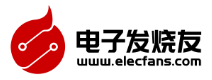
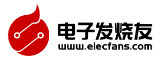













 創(chuàng)作
創(chuàng)作 發(fā)文章
發(fā)文章 發(fā)帖
發(fā)帖  提問
提問  發(fā)資料
發(fā)資料 發(fā)視頻
發(fā)視頻
















 上傳資料賺積分
上傳資料賺積分







評(píng)論